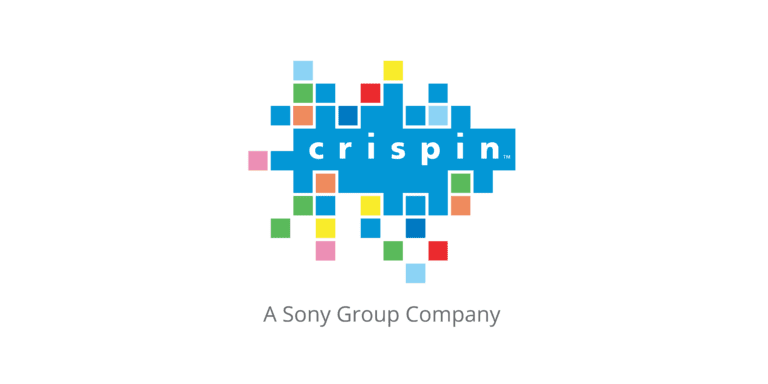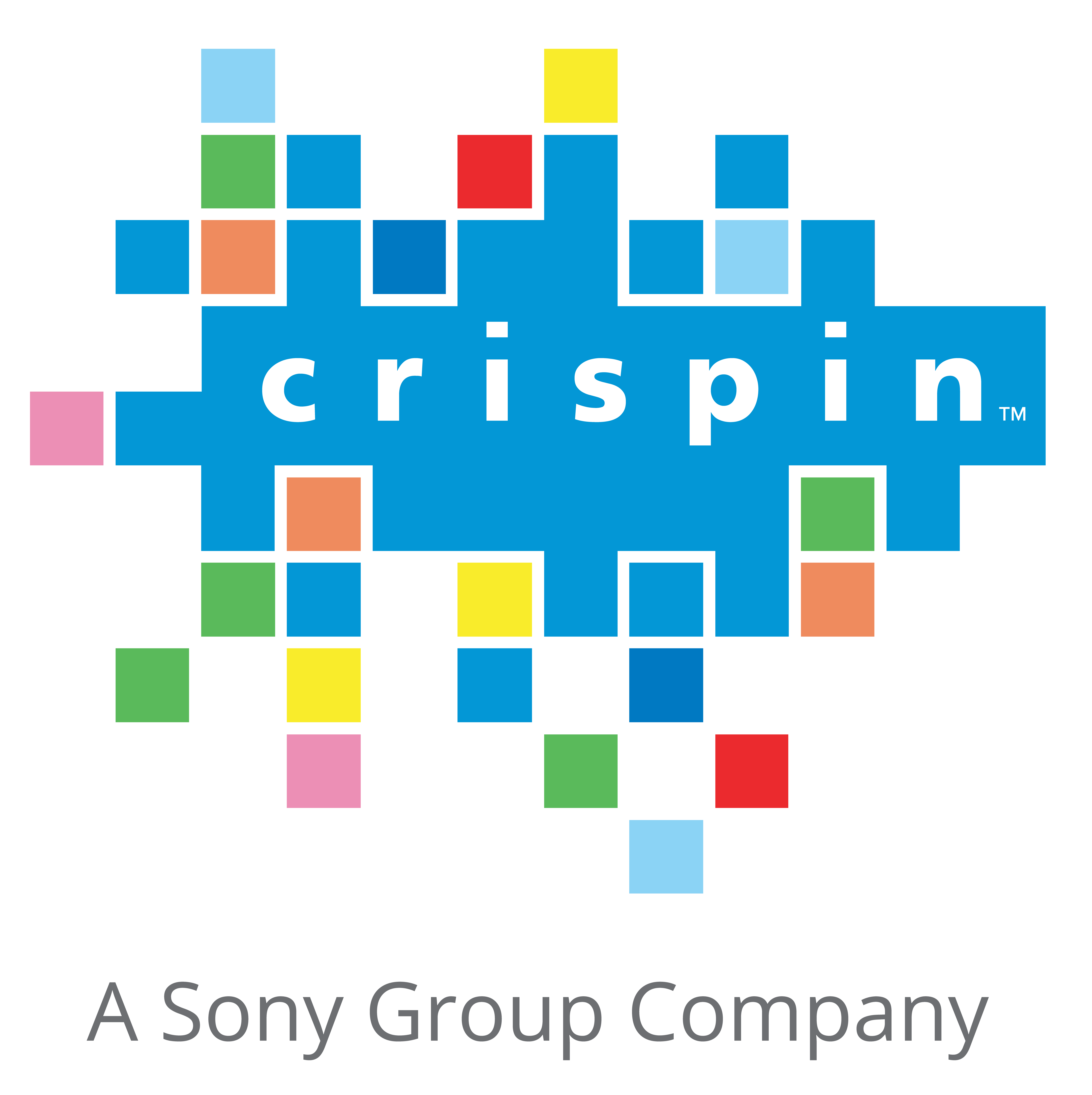How does Daylight Savings Time affect my master control playlist?
Question
How does Daylight Saving Time affect my Master Control playlist?
Answer
Daylight Savings Time occurs every March and November. Now, we know that not everyone observes Daylight Saving Time, but for those that do, it can affect your Master Control playlist in a couple ways.
Note: Customers using Windows Server 2016 and Windows Server 2019 using an AEC Time Code Reader should use the steps under the March 2023 update below.
First, any clock start events scheduled for the time around when you will be changing your house clock should be set to follow events for this time. This will alleviate any issues you may run into with clock start events triggering when they are not expected. Also, you will need to make sure traffic adds or subtracts an hour of programming to your list so you fill a 23 or 25 hour day, based on which direction the clocks will shift.
When the time changes (either by a master clock time change or a manual change) the Device Server will detect the change immediately. Please be aware of the following:
- The event in progress at the time of the change will have an inaccurate countdown in RapidPlayX2000, but the next event will roll correctly.
- A Clock Start event should not be scheduled when the time will be changing.
- If you are running RapidPlayX2000 on a computer other than the DeviceServer computer, it may take up to 20 minutes for the time on that computer to update. You could restart the Application (You do not need to restart the Machine, just the application) if you would like to force it to update its time right away.
- All other system computers (such as Dubber and AssetBase) will need to be updated manually. The times on these computers are not critical to system operation but please change them at your first opportunity for consistency.
- All clock starts following the time change will need to be correct on the list. These will not be updated by the time change.
- Remember, the option on the computers to automatically adjust for daylight saving changes should NEVER be checked on any computer on the system.
Please Note: If you have Crispin Corporation’s software but do not use the Master Control products, you will need to change the time on each of your Crispin computers manually. Since time is not critical to anything other than Master Control, the time on these computers can be changed at your leisure.
March 2023 Update for Windows Server 2016 and 2019 Users:
Customers still currently using a Windows 7 Server will be able to continue with the previous procedure for Spring Daylight Saving. All customers using Windows Server 2016 and Windows Server 2019 using an AEC Time Code Reader should follow the steps below:
1. Hours before the time change you’ll want to go to the Services application in Windows.
2. Look for the AEC Time Code Service and stop the task.
3. After the AEC Service is stopped, right click on Time and Date on the bottom right. Select Adjust Date/Time.
4. Turn on Adjust for daylight saving time automatically.
5. Depending on which way the clocks will shift, you should see that after 1:59 AM, the clock should jump to 3:00 AM / or after 1:59 AM, the clock should jump back to 1:00 AM.
6. Make any adjustments to your station’s House Clock as needed before starting the AEC Time Code Service.
7. Once updated, Start the AEC Time Code Service and the time should automatically adjust to match the House Clock.
Questions? Concerns?
If you need help, please call tech support at 919-845-7744